Tips On How to Organize Your Photographs
- Brainz Magazine
- May 7, 2025
- 7 min read
Updated: May 8, 2025
Written by Ursula Hurn, Digital Organizer
Best known for her skill in digital organization, Ursula Hurn is the creator of the IG OrganiSZer®, a simple yet effective social media content management system. She teaches best practices for digital organization and how to implement her systems. She has over 30 years of digital organizational experience and offers practical application.

Do you ever get frustrated because you know you have photographs of a specific event or person, but you have no idea where to find them? You would not be alone in that! When we all used cameras with actual film in that had to be developed, the number of photos we had to deal with was a fraction of what we have to manage today. In today’s world of ever-improving mobile phone cameras and ever-increasing amounts of storage space, it is like looking for a needle in a haystack!

What makes it difficult to manage photos?
Photos are not difficult to manage per se, but when you need to manage the volume of photographs we all take these days, it becomes a challenge. The digital age and the ability of the devices have made taking photographs and videos something that everyone with a mobile phone, tablet, or iPad can do, and the digital images are SO much better than they used to be. As a result, people tend to keep more photos than they used to. We often take photos and don’t look back at them and by the time we do, we’re not even sure why we took them, so rather than delete them, we hang on to them in case we remember their significance.
Why do photos need to be managed?
Like anything digital, you don’t have to manage it, but in the long run, it’s going to cause problems through clogging up your device, your cloud storage, slowing your devices down, and increasing your frustration at not being able to find what you are looking for. Google and Apple have come up with ways to organize your photos for you when you back them up into the cloud, but if you’re anything like me, I don’t want to be organized by something or someone else; I’d like to organize my own photos, thank you very much!
Where to store your photos
Technology makes it much easier to store photos these days, as the phones we carry have such great storage capacity, but there are a few other options for photo storage.
Mobile devices: You can just keep your photos on the device they’ve been taken on, but if the technology or the hardware fails, or you lose your device, all your precious photos will be lost. This does keep your photos accessible on your phone all the time, but there are risks.
Cloud storage: There are so many cloud storage options these days, and although you always get a free amount, inevitably, as your requirements increase, you need to pay. There are good options at minimal cost for what you get. Google, Apple, Samsung and Microsoft offer a considerable amount of free storage depending on which of their other services you use. With these types of storage, you can normally set your device to back up automatically, using either your phone data or over Wi-Fi when connected. Once backed up to cloud storage in most instances, the photos can be deleted from the mobile device, but will remain accessible through the cloud app.
Internal or external hard drives: If your computer or laptop has sufficient storage space, you could download your photos onto those devices. For large volumes of photos, an external hard drive used exclusively for photos could be preferable. With this option, if it is your only backup, deleting photos from your phone will leave them inaccessible from your phone.
Best practice option: Use two types of backups. I personally download them onto an external hard drive as well as backing them up to the cloud. I use Google Cloud Storage because that’s where I started, and shifting large volumes of data from one cloud storage to another is a whole different matter.
Simple systems to organize your photos
Organizing your photos does not need to be onerous. If you organize regularly, you keep on top of where you are storing photos and you reduce future effort.
Organizing on an external or computer drive is easier than organizing in the cloud or on your phone because you have less options through the latter two locations.
My tips on how to manage and organize your photographs, so that you will always be able to find them, are discussed below.
Related articles: Why do Systems work? and How to do a ‘Digital Marie Kondo’
1. Make a decision
For organizing personal photos, the first step is to make the decision to organize or not. If you’ve decided you want to organize, figure out your system and then stick to it and do your organization at least once a month. Organizing more often will cut down the time needed for every session and will be less frustrating.
2. Organize by date
You could figure out your own way, but what works best for me is organizing them in date order. They are already organized in date order, as these days photographs are time and date-stamped, but they are more manageable if you organize them into folders by date.
Steps to follow are:
Create a main folder on an external hard drive or your computer called 01. Photo Download into which to store all your photos. Using the number prefix will put it at the top of your list of folders.
In the main folder, create a sub-folder for each year, i.e., 2023, 2024, 2025, etc. These will sit in the correct order.
Create sub-sub-folders for each month within those year folders using a numbering system to keep them in the right order, i.e., 01 for January, 02 for February, etc. This will keep these folders in the correct order. Naming them Jan, Feb, Mar, etc, will put them into alphabetical order, which is harder to manage.
Connect your phone to your computer using a USB cable to access your photographs.
Navigate through Windows Explorer (PC) or Finder (Mac) to your phone’s internal storage > DCIM folder > Camera folder. This is where your camera photos are stored.
Use Detail view to show your images in a list view, showing the dates. Say you’re starting with January 2025, select all the photos dated from 01/01/2025 - 31/01/2025 and COPY them into the appropriate folder on your computer or hard drive-01. Photo Download > 2025 > 01. Do the same for all your other photos, copying them into the appropriate year and month folders.
If there are specific events, in the relevant month folder, create another folder with the appropriate name, for instance Amy’s 21st, and then move the relevant photographs into that folder. This allows you to use the computer’s search functionality to locate the folder you’re after.
This is a good time to permanently delete photographs that you no longer want or need. Remember to delete them from the cloud locations as well.
If backing up photos to the Cloud, once copied to your local drive, use the Free up Storage option on your device to delete the photographs. They will still be available to look at on your phone through your cloud storage app. If they are not also backed up in cloud storage, once deleted from your phone, they will not be available to look at on your phone.
When you’ve organized all your photos in this way, it’s easier to search through each folder as you don’t have thousands of images in one folder that have to load before you can see what’s in the folder.
Follow this process at least once a month to stay on top of the organization.
3. Allocate time to organize
It does take a bit of time and effort to get things organized in the beginning if you have never organized, so set aside some time and give yourself a target of organizing your photographs in 3-month blocks in one sitting. Organize the first 3-month block, see how long it takes and then set aside that amount of time for the number of days it will take you to get all your photographs organized. If you make the commitment and stick to it, you will have them organized in no time. The trick is then to follow the process every month, to avoid having to do a whole year’s worth of organizing in one go, again.
4. Professional photography
If you are a professional photographer, the recommendation is that you organize your photos by Client and by Shoot Type. Within the Shoot Type folder, you could have sub-folders for All, Initial Selection, Final Selection and Edited to differentiate what you are working on. This is more complex and individual to the type of professional photography that is being done.
Start your organizing journey today
If your photographs are important to you and let’s face it, they are to most people, it’s worth the time and effort to get them organized, so that you can stop worrying about the number of photos you are taking. Take the first step toward getting them organized today and if you’re feeling overwhelmed by the whole thing, why not book a free coffee chat and let’s see if there is some specific guidance I can give you to get your photos organized.
Read more from Ursula Hurn
Ursula Hurn, Digital Organizer
Ursula Hurn is an expert in digital organization and systems. Being a lover of people, she understands the frustration and time-wasting that digital disorganization causes, especially when business owners don't believe it's a skill they can learn! With a burning desire to help SMEs succeed, her student and client base is international, and she believes everyone has the ability to get digitally organized. She is only as far as a Zoom call away.

.jpg)






